How to securely clean traces of Internet activity
Step 1. Please run Privazer and click on the dropdown list which shows "Scan in-depth" as the first item.
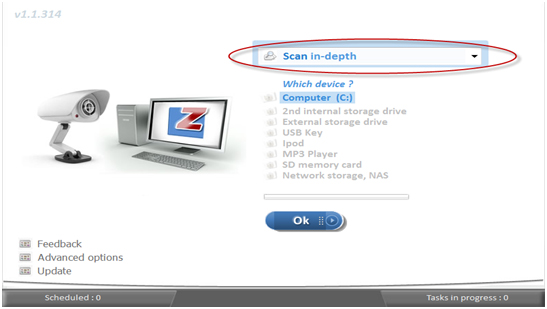
Step 2. Please click on the "Internet activities" option from the dropdown list.
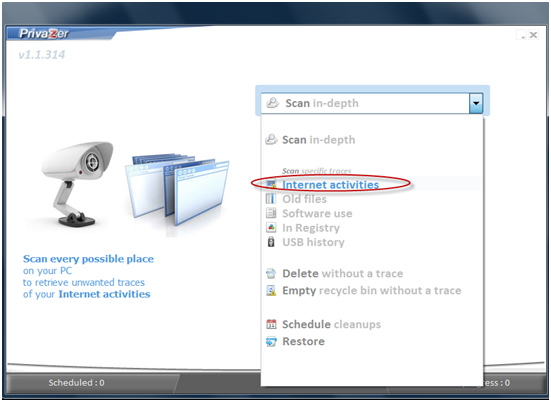
Step 3. Please check the boxes on which areas of the computer that you want to be scanned. You can also check on the "Start cleaning" option to start the clean up immediately after the scan. Another option that you can choose is to check the "Shutdown the PC after cleaning option" to turn off the PC after cleaning.
After choosing your preferred options, please click on the Scan button to start. The status of the scan will be shown on the progress bar below.
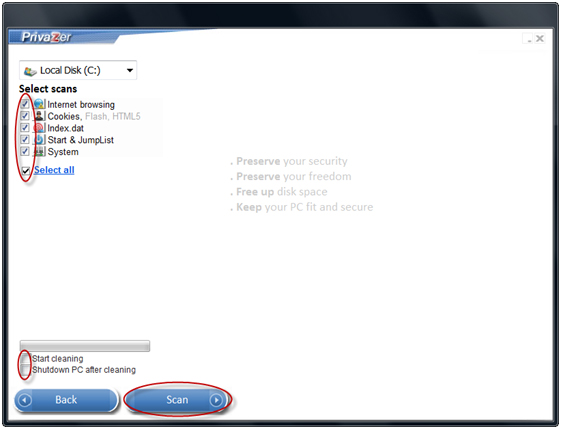
Step 4. The results of the scan will be shown in the window. Please select which areas you want to be cleaned up or not by checking or un-checking the specific areas. You can also choose to check the "Shutdown the PC after cleaning option" to turn off the PC after cleaning. To start the cleanup, please click on the Clean button and proceed to Step 6.
For different and more secure options of cleanup, please click on the "See cleanup options" link and proceed to Step 5.
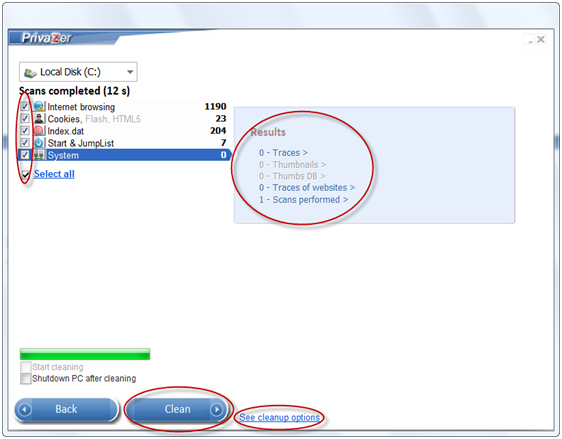
Step 5. In the advanced cleanup options window, please click on the first dropdown list at the top and select whether you or Privazer will choose the cleanup method.
If you want to choose the cleanup method, then please click on the dropdown list at the bottom to show the different methods of deletion. The deletion methods range from the simplest and fastest one (1 PASS - British HMG IS5, Baseline Standard) to the most secure and slowest method (35 PASSES - Peter Gutmann's Algorithm). Please choose your preferred method.
Privazer automatically detect the storage type where the cleanup will take place. However, you can manually start the storage type detection by clicking on the "Detect storage type again" link.
After configuring the cleanup options, please click on the Back button to return to the previous cleanup screen. Please click on the Clean button to start.
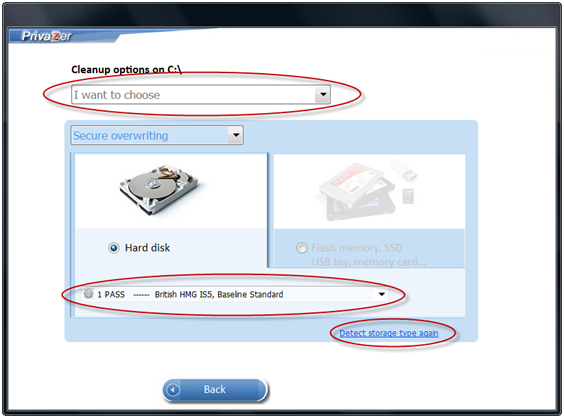
Step 6. The new window will show the status of the cleanup via a progress bar and the results when the cleanup has been completed. There is an option to check the "Shutdown the PC after cleaning option" to turn off the PC after cleaning. To make the cleanup faster, you can check the "Boost" option. This is not recommended since it might make it harder to use the PC during the cleanup period.
To return to the Privazer main screen, please click on the Close button.
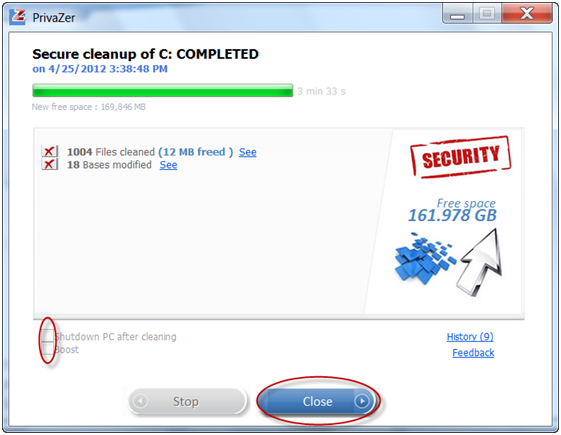
|