How to schedule a cleanup
Step 1. Please run Privazer and click on the dropdown list which shows "Scan in-depth" as the first item.
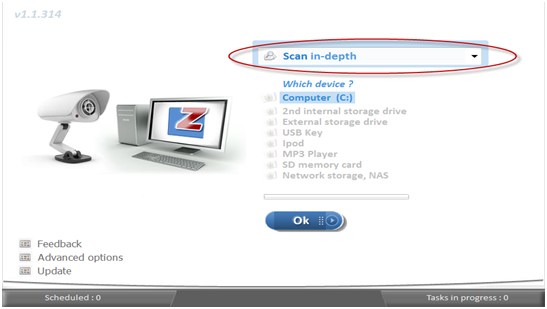
Step 2. Please click on the "Schedule cleanups" option from the dropdown list.
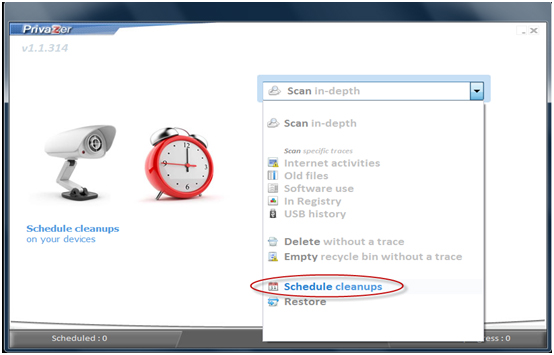
Step 3. Please click on preferred option from the dropdown list in Scheduled cleanup tasks window.
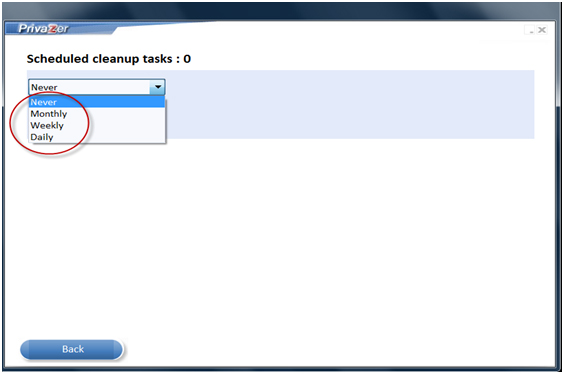
Step 4.Please select the preferred schedule when the cleanup tasks will be run (Choose the day of the month and the hour for the Monthly option, the day of the week and the hour for the Weekly option, and the hour of the day for the Daily option).
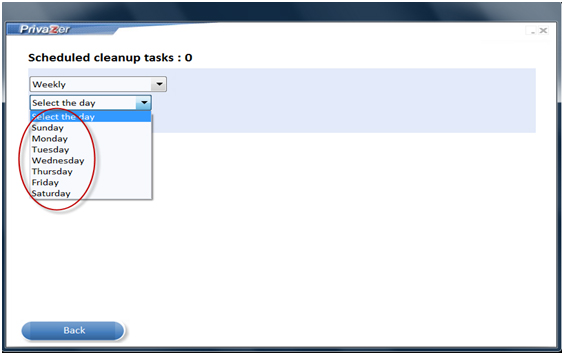
Step 5.Please choose which drives will be cleaned up and click on Setup to configure the cleanup for each drive. If you wish to remove previously scheduled cleanups for a drive, then uncheck that particular drive.
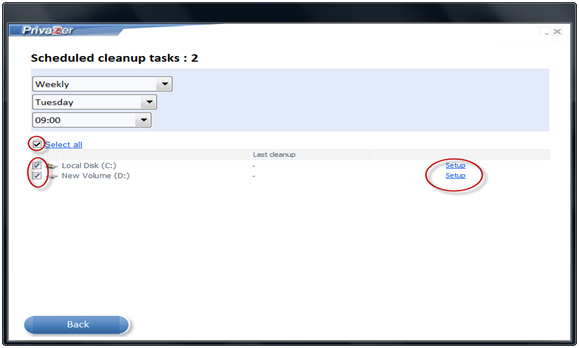
Step 6. Clicking on the Setup link will open up the Scheduled cleanup tasks window. Please choose which tasks you want to be done on your drive and then click on the Ok button to finish scheduling your setup. If you want to return to the main screen, please click on the Back button.
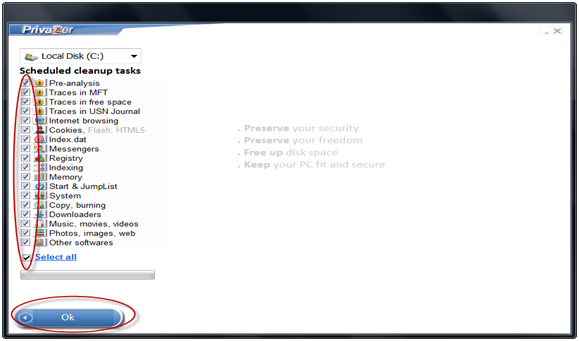
|